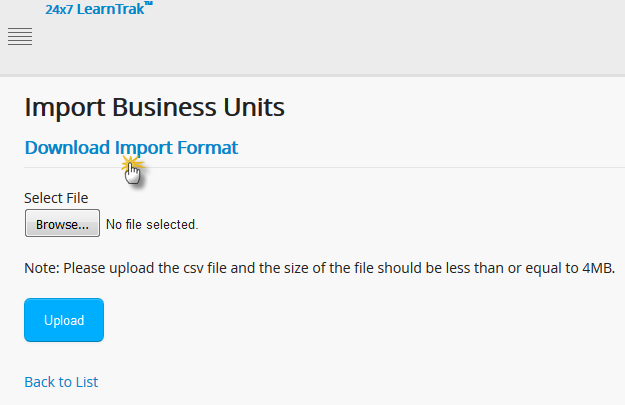3.1. Business Units¶
The LMS business units is nested into a hierarchy of business units to form the logical business unit. The users within the hierarchy represent the parent-child relationship. The BU hierarchy structure is independent of another business unit structure.
The information flows in a top-down approach, where the top-level BU Admin has the right to access information’s of bottom-level BU Admin i.e., information of all individual users or group users. The LMS allows creation of multiple users under each business unit which is based on parent-child relationship hierarchy.
LearnTrak-LMS Business Unit Hierarchy Flow:
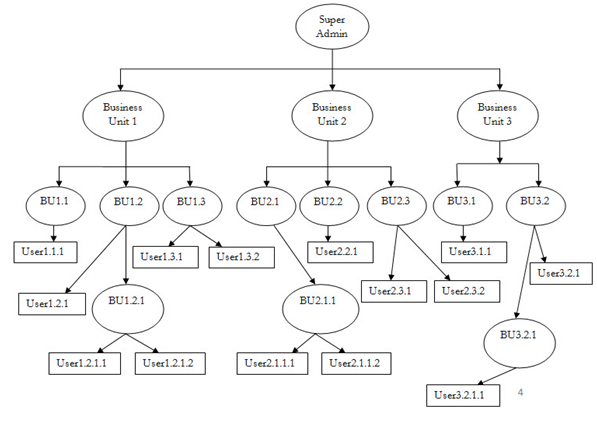
3.1.1. Creating Business Units¶
The business unit created are tenant specific, i.e., each tenant can have different business units. The System/Super Admin has the right to create business units based on the parent-child relationship which is mapped to single user or group users. The business units can be created, edited and deleted.
Note
In LMS, the normal BU Admin is not given the rights to create the business units, as it remain only with the System Admin.
To access BU module:
- Click
Admin > Manage Users > Manage Business Units. The following Manage Business Units screen appears.
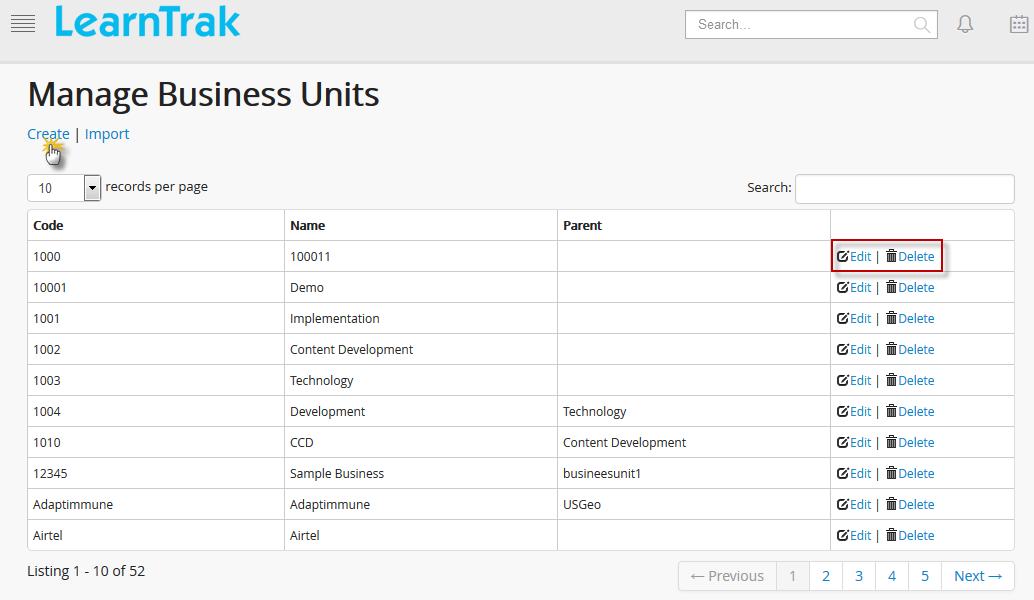
To create business units:
- Click Create. The following Create Business Unit screen appears consisting of the following fields, namely:
- Business Unit Code (Alphanumeric)
- Business Unit Name
- Parent Business Name
- Description (if any)
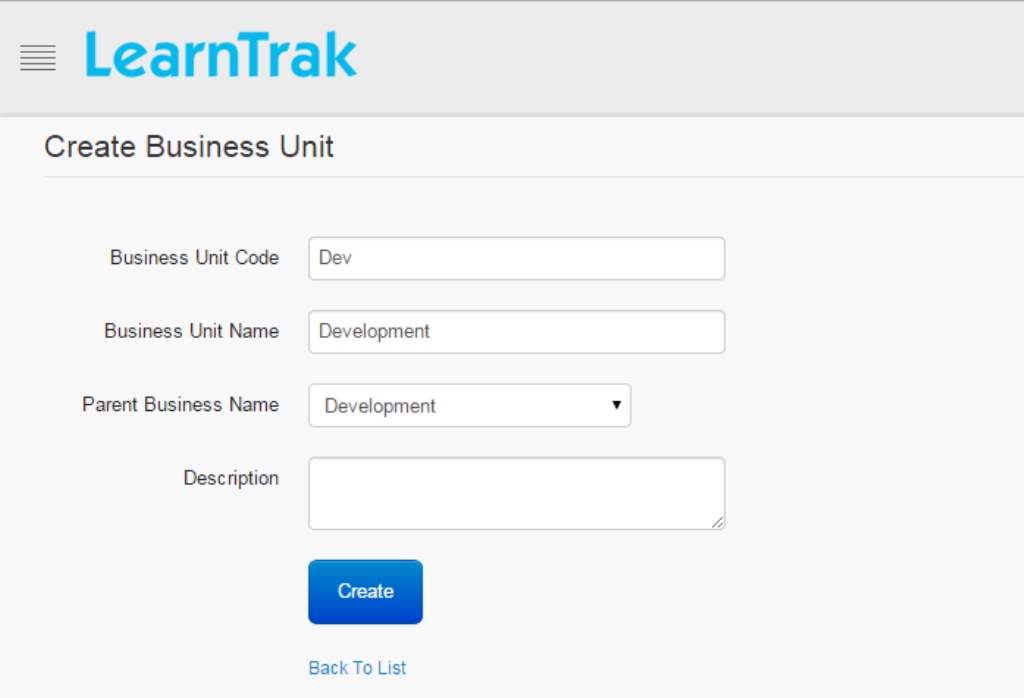
Important
- The new Business Unit Name created becomes the child BU under the Parent Business Unit Name. Parent BU is not mandatory and when not selected, the new Business Unit Name becomes the parent BU.
- The BU Admin at the top-level has the rights to create, edit and delete information of all its users at the low-level. A BU Admin at the bottom-level can only view details created by its top-level administrator.
- Child BU Admin of the particular business unit can be changed at any time by its parent BU Admin. Example: Human Resources, Sales & Marketing and Productions etc, are some of the classic examples of business units.
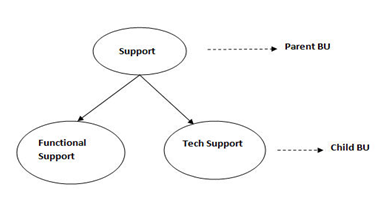
3.1.2. Edit and Delete Business Units¶
The business units can be edited and deleted by the BU administrator only.
- To edit business unit:
Click Edit
 . The Edit Business Unit screen appears with the chosen fields to be edited.
. The Edit Business Unit screen appears with the chosen fields to be edited.
- To delete business unit:
Click Delete
 . It deletes the selected business unit.
. It deletes the selected business unit.
Note
Business unit cannot be deleted, if is assigned with any dependency. For example, if the users are mapped to a particular business unit, then it cannot be deleted.
3.1.3. Import Business Units¶
- The business units is uploaded in bulk by importing it via .csv file. The .csv file size should be less than or equal to 4MB.
- Click Import. The following Import Business Units screen appears.